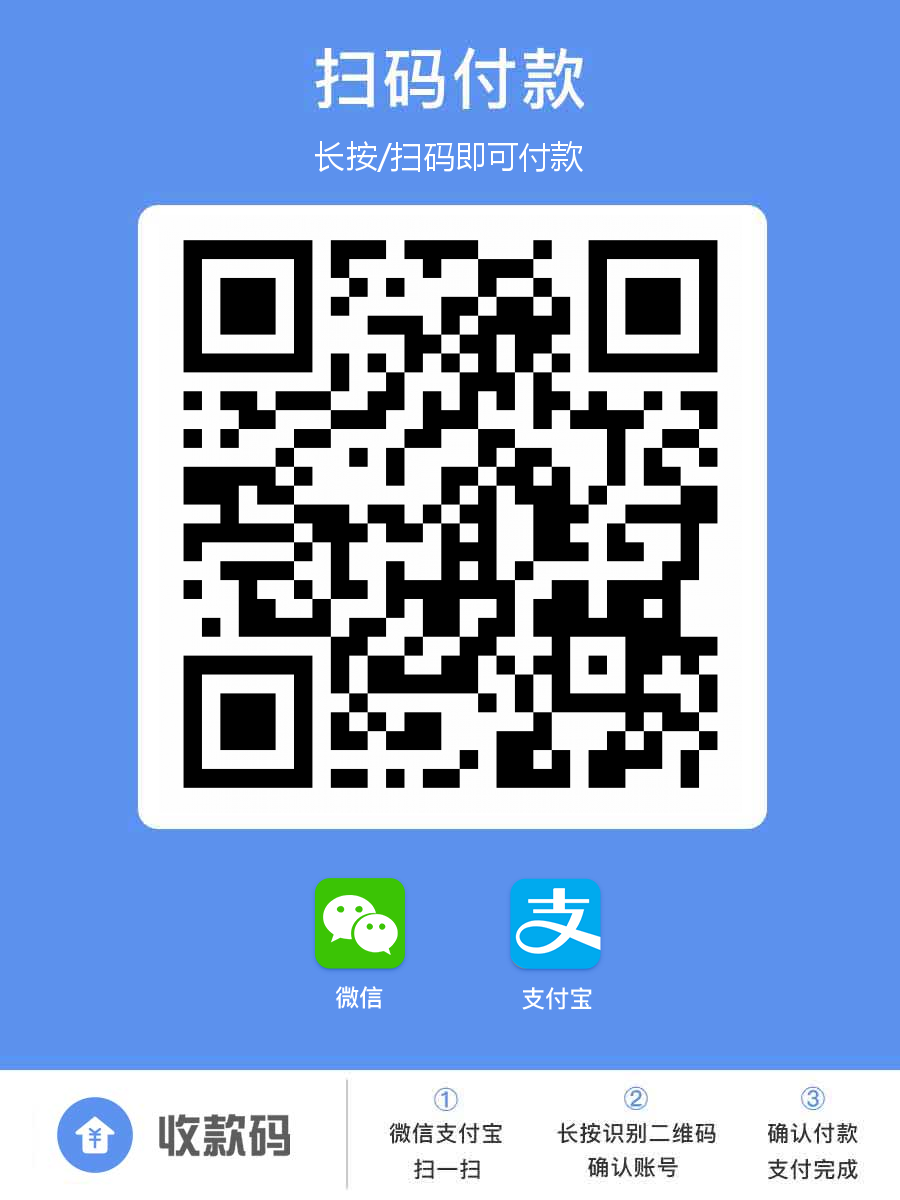DOM操作练习 举例1:点击按钮时,显示和隐藏盒子。 代码实现:
1 2 3 4 5 6 7 8 9 10 11 12 13 14 15 16 17 18 19 20 21 22 23 24 25 26 27 28 29 30 31 32 33 34 35 36 37 38 39 40 41 42 43 44 45 46 47 48 49 50 51 52 53 54 55 56 57 58 59 60 61 62 <!DOCTYPE html > <html > <head lang ="en" > <meta charset ="UTF-8" > <title > </title > <style > button { margin: 10px; } div { width: 200px; height: 200px; background-color: pink; } .show { display: block; } .hide { display: none; } </style > </head > <body > <button id ="btn" > 隐藏</button > <div > 千古壹号 </div > <script > var btn = document .getElementById("btn" ); var div1 = document .getElementsByTagName("div" )[0 ]; btn.onclick = function () if (this .innerHTML === "隐藏" ) { div1.className = "hide" ; btn.innerHTML = "显示" ; } else { div1.className = "show" ; btn.innerHTML = "隐藏" ; } } </script > </body > </html >
代码解释:
当盒子是显示状态时,就设置为隐藏;当盒子是隐藏状态时,就设置为显示。注意这里的逻辑判断。
另外,这里用到了innerHTHL属性,它可以修改按钮上显示的文字。
代码最终显示的效果如下:
20180127_1518.gif
举例2:美女相册 这里推荐一个网站:
好处是:素材做出来之前,先留出空位,方便以后换图。比如http://via.placeholder.com/400x300 这个链接可以生成400*300的占位图片。
需求:
(1)点击小图片,改变下面的大图片的src属性值,让其赋值为a链接中的href属性值。
(2)让p标签的innnerHTML属性值,变成a标签的title属性值。
为了实现美女相册,代码如下:
1 2 3 4 5 6 7 8 9 10 11 12 13 14 15 16 17 18 19 20 21 22 23 24 25 26 27 28 29 30 31 32 33 34 35 36 37 38 39 40 41 42 43 44 45 46 47 48 49 50 51 52 53 54 55 56 57 58 59 60 61 62 63 64 65 66 67 68 69 70 71 72 73 74 75 76 77 78 79 80 81 82 83 84 85 86 87 88 89 90 91 92 93 94 95 96 97 98 99 100 101 102 103 104 105 106 107 108 109 110 111 112 113 114 <!DOCTYPE html > <html > <head lang ="en" > <meta charset ="UTF-8" > <title > </title > <style type ="text/css" > body { font-family: "Helvetica", "Arial", serif; color : #333 ; margin: 1em 10%; } h1 { color : #333 ; background-color: transparent; } a { color : #c60 ; background-color: transparent; font-weight: bold; text-decoration: none; } ul { padding: 0; } li { float: left; padding: 1em; list-style: none; } #imagegallery { list-style: none; } #imagegallery li { margin: 0px 20px 20px 0px; padding: 0px; display: inline; } #imagegallery li a img { border: 0; } </style > </head > <body > <h2 > 美女画廊 </h2 > <a href ="#" > 注册</a > <ul id ="imagegallery" > <li > <a href ="image/1.jpg" title ="美女A" > <img src ="image/1-small.jpg" width ="100" alt ="美女1" /> </a > </li > <li > <a href ="image/2.jpg" title ="美女B" > <img src ="image/2-small.jpg" width ="100" alt ="美女2" /> </a > </li > <li > <a href ="image/3.jpg" title ="美女C" > <img src ="image/3-small.jpg" width ="100" alt ="美女3" /> </a > </li > <li > <a href ="image/4.jpg" title ="美女D" > <img src ="image/4-small.jpg" width ="100" alt ="美女4" /> </a > </li > </ul > <div style ="clear:both" > </div > <img id ="image" src ="image/placeholder.png" width ="450px" /> <p id ="des" > 选择一个图片</p > <script > var ul = document .getElementById("imagegallery" ); var aArr = ul.getElementsByTagName("a" ); var img = document .getElementById("image" ); var des = document .getElementById("des" ); for (var i = 0 ; i < aArr.length; i++) { aArr[i].onclick = function () img.src = this .href; des.innerHTML = this .title; return false ; } } </script > </body > </html >
代码解释:
(1)获取事件源:我们通过ul.getElementsByTagName("a")来获取ul里面的a元素。
(2)绑定事件:因为要绑定一个数组,所以这里用for循环来绑定
(3)【重要】书写事件驱动程序:这里是用img.src = this.href,而不是用img.src = aArr[i].href。因为this指的是函数的调用者。如果写成后者,等i变成了4,就会一直是4。显然不能达到效果。
(4)代码的最后一行:return false表示:阻止继续执行下面的代码。
实现的效果如下:
20180127_1630.gif
工程文件:
举例3:鼠标悬停时,显示二维码大图 1 2 3 4 5 6 7 8 9 10 11 12 13 14 15 16 17 18 19 20 21 22 23 24 25 26 27 28 29 30 31 32 33 34 35 36 37 38 39 40 41 42 43 44 45 46 47 48 49 50 51 52 53 54 55 56 57 58 59 60 61 62 63 64 65 66 67 68 69 70 71 72 73 74 75 <!DOCTYPE html > <html > <head lang ="en" > <meta charset ="UTF-8" > <title > </title > <style > .code { width: 50px; height: 50px; } .code a { display: block; width: 50px; height: 50px; background: url(http://img.smyhvae.com/20180127_QRcode_small.png) no-repeat -159px -51px; position: relative; } .code-big { position: absolute; top: 10px; left: 80px; } .hide { display: none; } .show { display: block; } </style > <script > window .onload = function ( var a = document .getElementsByTagName("a" )[0 ]; var div = document .getElementsByClassName("code-big" )[0 ]; a.onmouseover = fn1; a.onmouseout = fn2; function fn1 () div.className = "code-big show" ; } function fn2 () div.className = "code-big hide" ; } } </script > </head > <body > <div class ="code" > <a href ="#" > </a > <img src ="http://img.smyhvae.com/2016040102.jpg" alt ="" class ="code-big hide" /> </div > </body > </html >
实现效果:
20180127_1800.gif
表单元素的属性 表单元素的属性包括:type、value、checked、selected、disabled等。
举例1:禁用文本框/解禁文本框 1 2 3 4 5 6 7 8 9 10 11 12 13 14 15 16 17 18 19 20 <body > 账号: <input type ="text" value ="千古壹号..." /> <button > 禁用</button > <button > 解禁</button > <br > <br > 密码: <input type ="password" value ="aaabbbccc" /> <script > var inp = document .getElementsByTagName("input" )[0 ]; var btn1 = document .getElementsByTagName("button" )[0 ]; var btn2 = document .getElementsByTagName("button" )[1 ]; btn1.onclick = function () inp.disabled = "no" ; } btn2.onclick = function () inp.disabled = false ; } </script > </body >
当文本框被禁用之后,文本框只读,不能编辑,光标点不进去。
上方代码可以看到,禁用文本框 的代码是:
我们的目的时让disabled这个属性出现,即可禁用。所以,属性值里可以写数字,可以写任意一个字符串,但不能写0,不能写false,不能为空。一般我们写no。
解禁文本框 的代码是:
1 2 inp.disabled = false ; inp.removeAttribute("disabled" );
我们的目的是删除disabled属性,即可解禁。属性值可以是false,可以是0。但我们一般采用方式2进行解禁。
实现效果:
举例2:文本框获取焦点/失去焦点 细心的读者会发现,京东和淘宝的搜索框,获取焦点时,提示文字的体验是不同的。
京东:
20180127_2000.gif
淘宝:
20180127_2005.gif
其实,淘宝的提示文字,是用一个绝对定位的单独的标签来做的 。
京东是判断输入框是否获取焦点;淘宝是判断输入框内是否有用户输入的文字。
我们现在来实现一下。代码如下:
1 2 3 4 5 6 7 8 9 10 11 12 13 14 15 16 17 18 19 20 21 22 23 24 25 26 27 28 29 30 31 32 33 34 35 36 37 38 39 40 41 42 43 44 45 46 47 48 49 50 51 52 53 54 55 56 57 58 59 60 61 62 63 64 65 66 67 68 69 70 71 72 73 74 75 76 77 <!DOCTYPE html > <html > <head lang ="en" > <meta charset ="UTF-8" > <title > </title > <style > input { width: 300px; height: 36px; padding-left: 5px; color : #ccc ; } label { position: absolute; top: 82px; left: 56px; font-size: 12px; color : #ccc ; cursor: text; } .hide { display: none; } .show { display: block; } </style > </head > <body > 京东: <input id ="inp1" type ="text" value ="微单相机" /> <br > <br > 淘宝: <label for ="inp2" > 电动牙刷</label > <input id ="inp2" type ="text" /> <br > <br > placeholder: <input type ="text" placeholder ="我是placeholder" /> <script > var inp1 = document .getElementById("inp1" ); inp1.onfocus = function () if (this .value === "微单相机" ) { inp1.value = "" ; inp1.style.color = "#000" ; } } inp1.onblur = function () if (this .value === "" ) { inp1.value = "微单相机" ; inp1.style.color = "#ccc" ; } } var inp2 = document .getElementById("inp2" ); var lab = document .getElementsByTagName("label" )[0 ]; inp2.oninput = function () if (this .value === "" ) { lab.className = "show" ; } else { lab.className = "hide" ; } } </script > </body > </html >
实现效果如下:
20180127_2010.gif
如上方所示,我们还可以用placeholder来做,但是IE678并不支持,所以不建议使用。
举例3:用户注册信息错误时,输入框失去焦点后,高亮显示。 代码实现:
1 2 3 4 5 6 7 8 9 10 11 12 13 14 15 16 17 18 19 20 21 22 23 24 25 26 27 28 29 30 31 32 33 34 35 36 37 <!DOCTYPE html > <html > <head lang ="en" > <meta charset ="UTF-8" > <title > </title > <style > .wrong { border: 2px solid red; } .right { border : 2px solid #91B81D ; } </style > </head > <body > 账号:<input type ="text" onblur ="fn(this)" /> <br > <br > 密码:<input type ="password" onblur ="fn(this)" /> <script > function fn (aaa) if(aaa.value.length < 6 || aaa.value.length > 12){ aaa.className = "wrong" ; }else { aaa.className = "right" ; } } </script > </body > </html >
代码解释:这次我们是在标签内调用function的,此时是先通过window调用的function。所以行内调用的时候要带this。
实现效果:
20180127_2035.gif
举例4:全选和反选 对应的代码如下:
1 2 3 4 5 6 7 8 9 10 11 12 13 14 15 16 17 18 19 20 21 22 23 24 25 26 27 28 29 30 31 32 33 34 35 36 37 38 39 40 41 42 43 44 45 46 47 48 49 50 51 52 53 54 55 56 57 58 59 60 61 62 63 64 65 66 67 68 69 70 71 72 73 74 75 76 77 78 79 80 81 82 83 84 85 86 87 88 89 90 91 92 93 94 95 96 97 98 99 100 101 102 103 104 105 106 107 108 109 110 111 112 113 114 115 116 117 118 119 120 121 122 123 124 125 126 127 128 129 130 131 132 133 134 135 136 137 138 139 140 141 142 143 144 145 146 147 148 149 <!DOCTYPE html > <html > <head lang ="en" > <meta charset ="UTF-8" > <title > </title > <style > * { padding: 0; margin: 0; } .my-table { width: 300px; margin: 100px auto 0; } table { border-collapse: collapse; border-spacing: 0; border : 1px solid #c0c0c0 ; width: 300px; } th, td { border : 1px solid #d0d0d0 ; color : #404060 ; padding: 10px; } th { background-color : #09c ; font: bold 16px "微软雅黑"; color : #fff ; } td { font: 14px "微软雅黑"; } tbody tr { background-color : #f0f0f0 ; } tbody tr :hover { cursor: pointer; background-color : #fafafa ; } </style > <script > window .onload = function ( var topInp = document .getElementById("title" ); var tbody = document .getElementById("content" ); var botInpArr = tbody.getElementsByTagName("input" ); topInp.onclick = function () for (var i=0 ;i<botInpArr.length;i++){ botInpArr[i].checked = this .checked; } } for (var i=0 ;i<botInpArr.length;i++){ botInpArr[i].onclick = function () var bool = true ; for (var j=0 ;j<botInpArr.length;j++){ if (botInpArr[j].checked === false ){ bool = false ; } } topInp.checked = bool; } } } </script > </head > <body > <div class ="my-table" > <table > <thead > <tr > <th > <input type ="checkbox" id ="title" /> </th > <th > 菜名</th > <th > 饭店</th > </tr > </thead > <tbody id ="content" > <tr > <td > <input type ="checkbox" /> </td > <td > 菜品1</td > <td > 木屋烧烤</td > </tr > <tr > <td > <input type ="checkbox" /> </td > <td > 菜品2</td > <td > 蒸菜馆</td > </tr > <tr > <td > <input type ="checkbox" /> </td > <td > 菜品3</td > <td > 海底捞火锅</td > </tr > <tr > <td > <input type ="checkbox" /> </td > <td > 菜品4</td > <td > 面点王</td > </tr > </tbody > </table > </div > </body > </html >
注意代码中的注释,需求2是比较难的地方,这里用到了两次for循环。第一次for循环是因为,要给每个input都要进行绑定事件。
实现的效果如下:
20180127_2320.gif