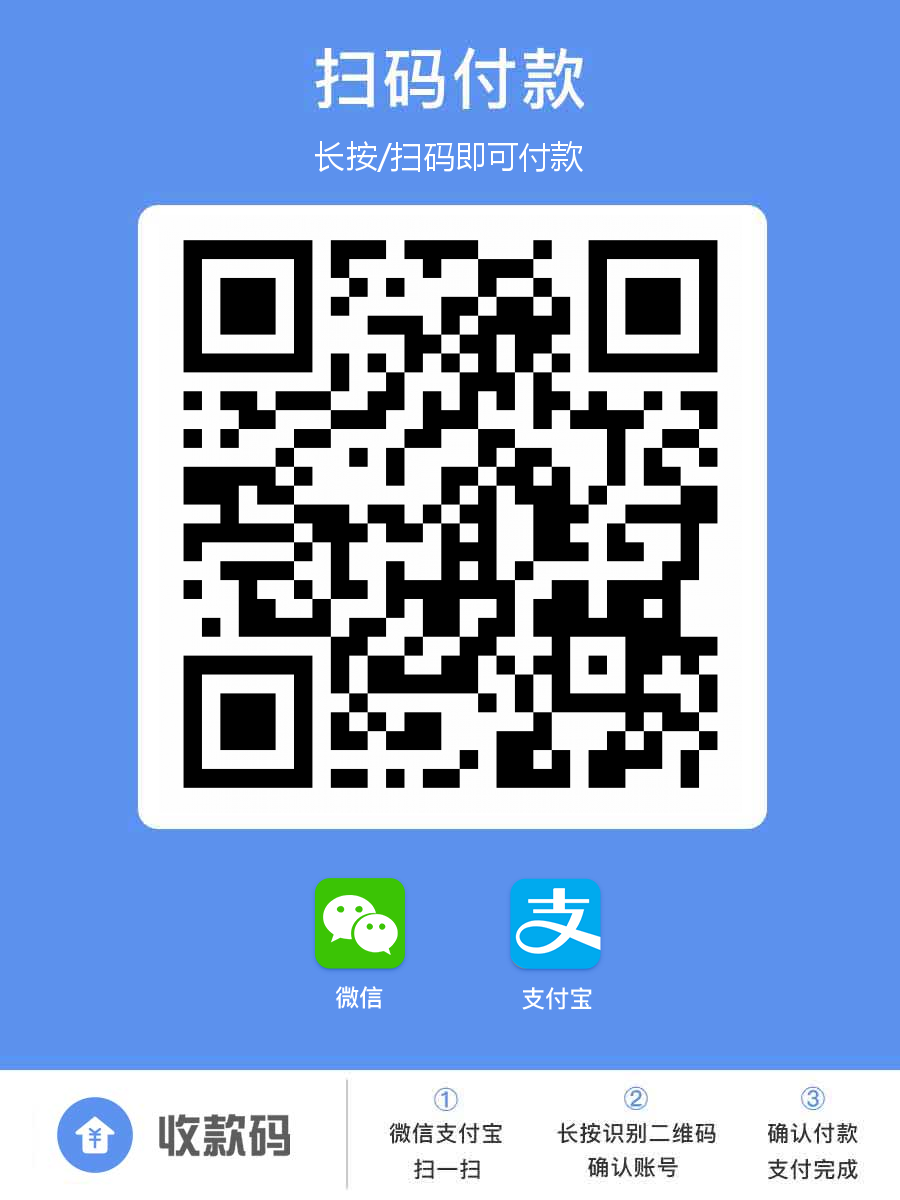1
2
3
4
5
6
7
8
9
10
11
12
13
14
15
16
17
18
19
20
21
22
23
24
25
26
27
28
29
30
31
32
33
34
35
36
37
38
39
40
41
42
43
44
45
46
47
48
49
50
51
52
53
54
55
56
57
58
59
60
61
62
63
64
65
66
67
68
69
70
71
72
73
74
75
76
77
78
79
80
81
82
83
| 二、执行(参考网址:https:
交互式:Interactively
user@host$ sudo su
[sudo] password for user:
root@host# echo 0 > /proc/sys/kernel/randomize_va_space
root@host# go_filebench
Filebench Version 1.4.9
12102: 0.000: Allocated 170MB of shared memory
filebench>
Now, one can load and run individual workload personalities with full control over their parameters. The following example demonstrates how to run fileserver workload personality:
注意如果没有go_filebench命令,可以将附件的go_filebench移到/usr/local/bin目录
root@user# go_filebench
Filebench Version 1.4.9
12324: 0.000: Allocated 170MB of shared memory
filebench> load fileserver
12462: 2.869: FileServer Version 2.2 personality successfully loaded
12462: 2.869: Usage: set $dir=<dir>
12462: 2.869: set $meanfilesize=<size> defaults to 131072
12462: 2.869: set $nfiles=<value> defaults to 10000
12462: 2.869: set $nthreads=<value> defaults to 50
12462: 2.869: set $meanappendsize=<value> defaults to 16384
12462: 2.869: set $iosize=<size> defaults to 1048576
12462: 2.869: set $meandirwidth=<size> defaults to 20
12462: 2.869: (sets mean dir width and dir depth is calculated as log (width, nfiles)
12462: 2.869: run runtime (e.g. run 60)
filebench> set $dir=/mnt
filebench> run 60
12462: 4.909: Creating/pre-allocating files and filesets
12462: 4.918: Fileset bigfileset: 10000 files, avg dir width = 20, avg dir depth = 3.1, 1240.757MB
12462: 5.280: Removed any existing fileset bigfileset in 1 seconds
12462: 5.280: making tree for filset /tmp/bigfileset
12462: 5.290: Creating fileset bigfileset...
12462: 6.080: Preallocated 7979 of 10000 of fileset bigfileset in 1 seconds
12462: 6.080: waiting for fileset pre-allocation to finish
12466: 6.080: Starting 1 filereader instances
12467: 6.081: Starting 50 filereaderthread threads
12462: 7.137: Running...
12462: 67.142: Run took 60 seconds...
12462: 67.145: Per-Operation Breakdown
statfile1 128311ops 2138ops/s 0.0mb/s 0.0ms/op 2320us/op-cpu [0ms - 0ms]
deletefile1 128316ops 2138ops/s 0.0mb/s 0.2ms/op 2535us/op-cpu [0ms - 458ms]
closefile3 128323ops 2139ops/s 0.0mb/s 0.0ms/op 2328us/op-cpu [0ms - 0ms]
readfile1 128327ops 2139ops/s 283.8mb/s 0.1ms/op 2460us/op-cpu [0ms - 267ms]
openfile2 128329ops 2139ops/s 0.0mb/s 0.0ms/op 2332us/op-cpu [0ms - 2ms]
closefile2 128332ops 2139ops/s 0.0mb/s 0.0ms/op 2332us/op-cpu [0ms - 0ms]
appendfilerand1 128337ops 2139ops/s 16.6mb/s 0.1ms/op 2377us/op-cpu [0ms - 559ms]
openfile1 128343ops 2139ops/s 0.0mb/s 0.0ms/op 2353us/op-cpu [0ms - 2ms]
closefile1 128349ops 2139ops/s 0.0mb/s 0.0ms/op 2317us/op-cpu [0ms - 1ms]
wrtfile1 128352ops 2139ops/s 265.2mb/s 0.1ms/op 2601us/op-cpu [0ms - 268ms]
createfile1 128358ops 2139ops/s 0.0mb/s 0.1ms/op 2396us/op-cpu [0ms - 267ms]
12462: 67.145: IO Summary: 1411677 ops, 23526 ops/s, (2139/4278 r/w), 565mb/s, 393us cpu/op, 0.2ms latency
12462: 67.145: Shutting down processes
As you can see, we first loaded fileserver personality using load command. Filebench located corresponding.f in the directory with pre-defined workloads. After that tunables of the workload personality can be set. We change
the benchmark directory to /mnt where the file system we want to benchmark is presumably mounted. To start workload for 60 seconds we execute run 60 command. In response, Filebench first created a file system tree with the properties
defined in the personality file and then spanned all required processes and threads. After 60 seconds of the run the statistics is printed and Filebench exits.
非交互式:Non-interactively(/usr/local/share/filebench/workloads目录下有各种模型,都可以使用)
If you wish to run Filebench in non-interactive mode, you can use -f option. However, you need to add 'run <time>' to the end of the workload personality file. I prefer to create a copy of original workload file for that:
root@host# cp /usr/local/share/filebench/workloads/fileserver.f /tmp/fileserver-noninteractive.f
root@host# vim /tmp/fileserver-noninteractive.f (add 'run 60' to the end of this file)
root@host# filebench -f /tmp/fileserver-noninteractive.f
After that you will see traditional Filebench output.
文档提到的2个注意点:
1. filebench默认开启地址空间randomization (后面有解释,什么是address space randomization)。如果测试多进程的负载,为了稳定操作可以选择关闭该选项。方法是:echo 0 > /proc/sys/kernel/randomize_va_space
2. 如果想增加filebench的共享内存,有2个方法
a. 用root用户执行。(su)
b. echo 268435456 > /proc/sys/kernel/randomize_va_space (增加到256MB)
运行
你可以选择导入别人已经定制好的负载类型( 如fileserver)。也可以自己使用workload model language定制特定的负载。下面介绍的是文档演示的导入已经定制好的fileserver负载(模拟)。
1. 进入filebench
2. load fileserver (filebench导入对应的~.f文件,代码自带,也可以从这个地址下载http:
3. set $dir=/mnt (测试mnt目录)
4. run 60 (运行60秒,运行完毕后打印统计信息)
非交互式运行
执行一条命令即可完成测试,无需要像前面一步一步的设置各个参数。注意在配置文件的末尾添加 'run <time>'
|